Firefox on Mac uses the Mac system settings to configure the proxy server. This is how you open it.
Click on the Firefox menu and then select Preferences.
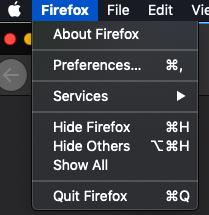
Now scroll down till you see the Network Settings section.
Click on the Settings buttons.
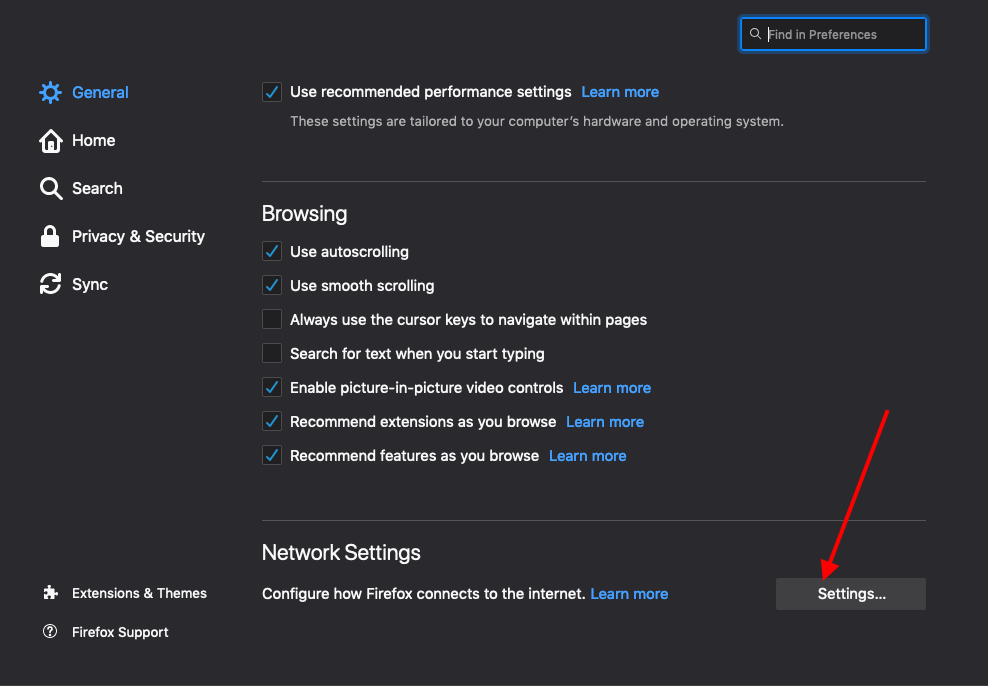
This will open up the connection settings dialog. If you haven't set a proxy earlier mostly likely, it will default to system settings as below.
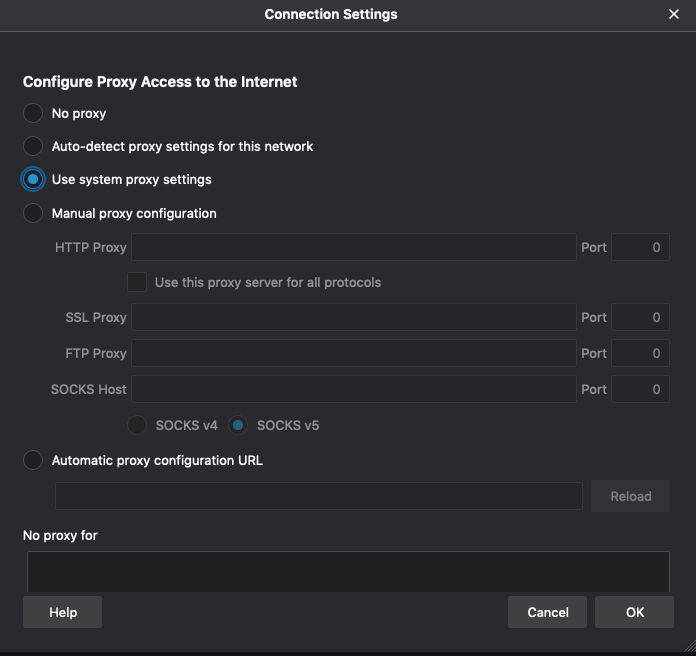
To set the proxy, click on the Manual proxy configuration option.
Enter the IP and port of the proxy against the HTTP proxy. If your proxy supports HTTPS and socks, check the box, as shown below. Please note that Firefox doesn't ask for a username password for the proxy at this stage.
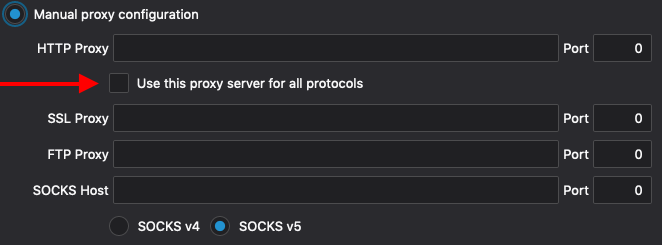
Once you have saved this, browse to any website on Firefox, and the username and password will be prompted if the proxy server needs it. Enter then, and you are good to go.
That saves the proxy settings fully, and you can now navigate Firefox to a service like HTTPBin http://httpbin.org/ip to see if Firefox is using the proxy you typed in or not.